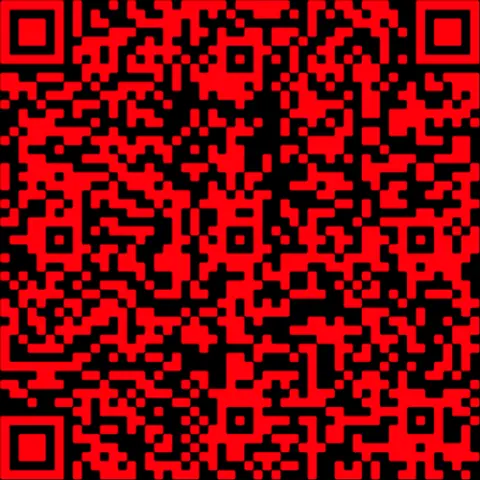Copyright © 2025 | Telsim New Zealand | All Rights Reserved | NZBN 9429052360985
There are times when you need to get online, but no Wi-Fi network is available. This is where a mobile hotspot comes in handy. By sharing your phone’s mobile data connection, you can get your laptop, tablet or another device connected in just a few steps. Many people ask how to use a mobile hotspot. Well, the good thing is that it’s easy! With the right setup, you can stay connected almost anywhere.
What is a mobile hotspot?
A mobile hotspot is a feature that allows you to turn your smartphone into a mini Wi-Fi router. Instead of relying on traditional Wi-Fi, your phone uses mobile data to create a secure network that other devices can connect to. If you’ve ever wondered how does a mobile hotspot work, the answer is simple. Your phone shares its internet connection with other devices, just like a regular Wi-Fi modem.
There are two types of hotspots:
- Personal hotspot: Created using your mobile phone.
- Portable hotspot device: A separate piece of hardware dedicated to sharing mobile data.
In most cases, people use the built-in hotspot feature on their phone. It’s especially useful when travelling, working remotely or when your home Wi-Fi is down.
How to use a mobile phone as a hotspot
The process for setting up a hotspot depends on whether you are using an iPhone or an Android device. If you’ve ever wondered how do I get my mobile hotspot to work, following these steps will usually get you connected right away.
- On iPhone
- Go to Settings > Mobile > Personal Hotspot
- Toggle Allow Others to Join to on
- Set or confirm your Wi-Fi password.
- Other devices can now find your iPhone under available Wi-Fi networks
- On Android
- Go to Settings > Connections (or Network & Internet)
- Select Mobile Hotspot and Tethering
- Toggle Mobile Hotspot to on
- Tap to set your network name and password
- Other devices can now connect using the password you provide
How to connect other devices
Once your hotspot is switched on, connecting another device is as easy as joining any Wi-Fi network.
- On the device you want to connect, open the list of available Wi-Fi networks
- Select your phone’s hotspot name
- Enter the Wi-Fi password you created in the hotspot settings
- Confirm the connection and start browsing
Your connected device will now be using your phone’s mobile data to access the internet.
Tips for using a mobile hotspot effectively
Running a hotspot is simple, but keeping a few tips in mind will help you get the most from it:
- Watch your battery — Using your phone as a hotspot can drain power quickly. Keep your device plugged in if you plan to use it for an extended period.
- Secure your connection — Always set a strong, unique password so only the people you trust can connect.
- Monitor your data usage — Streaming and downloading on connected devices can consume a lot of data. If you’re not sure how much you’ll need, check our guide on how to setup 5G and 5G coverage in New Zealand for speed and data insights.
- Turn it off when not in use — Switching off the hotspot when you’re done will save battery and prevent unnecessary data usage.
Common issues and troubleshooting
Most hotspot problems can be fixed with a few quick checks. Here are some of the most common issues and solutions:
- Hotspot not appearing — Restart your phone after turning on the hotspot. This refreshes the connection and makes your network visible to other devices.
- Devices can’t connect — Double-check that you entered the password correctly and that your hotspot is switched on. If you recently changed the password, update it on all connected devices.
- Slow speeds — Mobile hotspot performance depends on your mobile signal. Move to an area with stronger coverage, and try limiting the number of devices using your hotspot at the same time. Heavy activities like video streaming or large downloads can also affect speeds.
- Hotspot option missing — Update your phone’s software to the latest version, as updates often fix missing features. If the option still doesn’t appear, check if your mobile plan includes hotspot functionality. Some plans may restrict tethering, so it’s worth confirming before you try again.
Stay connected anywhere with Telsim mobile data
Now that you know how to use a mobile hotspot, you can keep your laptop, tablet or even another phone connected whenever you need. Whether it’s for work, study or entertainment, tethering is a simple way to stay online without relying on public Wi-Fi.
With Telsim, using your phone as a hotspot is even easier. Our prepaid SIMs and eSIMs give you flexible, contract-free access to the ONE NZ network. That means faster speeds, reliable coverage and the freedom to share your data across devices whenever you need it.
Don’t let a lack of Wi-Fi slow you down. Choose a Telsim plan today, set up your hotspot in minutes and enjoy the confidence of staying connected wherever you are.